Safer Computing: Creating a Low EMF Computer Environment
Extensive computer use can be a contributing factor to electrosensitivity, or electrical sensitivity. A computer may have a combination of all different kinds of electromagnetic fields from wireless radiation (Wi-Fi), to radio-frequencies from the electronics, to electric and magnetic fields. The following are some solutions to mitigate these EMF's, divided by source of EMF (laptop, internet, peripheral, monitor) and then by category of EMF (wireless, radio frequencies, magnetic, electric).
Laptop Safety
1. Wireless Safety: How to Disable Wireless Internet on a Laptop (Windows)
A wireless adapter may be transmitting even when not connected to a wireless network-- some adapters more frequently than others. The following instructions show how to disable the wireless adapter so that it stops transmitting.
Instructions
Disable Wireless: (Control Panel > Network and Sharing Center > Manage network connections or Change adapter settings). Right-click the Wireless Network Connection and select "Disable".
Create a shortcut: Right-click and select the option to create a shortcut on the desktop so that the connection can be enabled or disabled more easily.
Use hardware shortcuts: For some laptops, there's an external switch or shortcut combination to turn Wi-fi on or off. For instructions, check forums.speedguide.net.
Note that the wireless router is always transmitting regardless of whether or not a computer is on the network. Learn more about switching to a wired routers.
2. Powerline Magnetic Safety
Laptops tend to have higher powerline magnetic fields than desktops, but are reasonable if you keep them further away (e.g., 1 meter). In any case, one of 11 precautions listed in Prevention magazine states "8. Keep your laptop off your lap."

You can use a USB keyboard and mouse, measured to have lower EMF, to extend the distance, and optionally connect your laptop to an LCD flat panel monitor via a VGA cable, assuming both your laptop and monitor support VGA interfaces.
(Note: Choosing the wrong keyboard can also be a great source of EMF. See further guidelines for computer monitors, keyboards, and mouse, below.)
If you run out of USB interfaces, you can use a 4-port USB hub to expand the number of ports. Some keyboards have more magnetic or electric fields then others, so choose one with a gaussmeter and volt sensor handy. Avoid unnecessary bells and whistles such as illuminated keyboards.
3. Intermediate Frequencies (kHz Radio Frequency) Safety
An often overlooked form of EMF is intermediate frequencies in the kHz range caused by harmonics of the 50/60 Hz of electricity. Laptops can emit a lot of this (also referred to as "dirty electricity" or "power harmonics" or "digital harmonics") as detectable with a sensitive AM radio at the lowest frequency setting, so again, distance is recommended.
The laptop's power cable/AC-DC adapter has a transformer that can introduce digital harmonics that get carried to the computer and then to the USB cables plugged in to the laptop. Thus, it is preferrable to buy a long-battery life laptop, and run it off of battery, unplugging the power supply when possible. (Wrapping the transformer in aluminum foil might be another option.) However, this is not always enough, as the laptop itself can introduce digital harmonics as well. A netbook with a simple processor and a long battery life may be a good choice for someone sensitive to EMF.
Monitors, ethernet switches, and ethernet cables can also be a significant source of intermediate frequencies, discussed further below.
4. Electrical Safety & Grounding
Laptops plugged in with a plug containing
2 pins  rather than 3 pins
rather than 3 pins  are not grounded. As a result, when they are plugged in, they can increase one's body voltage, the voltage as measured between one's body and the ground.
The Building Biology Indoor Environment Checklist recommends 3-pin over 2-pin plugs and body voltages less than 100 millivolts. Some laptops do use 3-pin plugs, but not all.
are not grounded. As a result, when they are plugged in, they can increase one's body voltage, the voltage as measured between one's body and the ground.
The Building Biology Indoor Environment Checklist recommends 3-pin over 2-pin plugs and body voltages less than 100 millivolts. Some laptops do use 3-pin plugs, but not all.
If you have a laptop with a 2-pin plug, there are still easy solutions to reduce your body voltage.
- If the laptop is plugged into a grounded monitor with 3-pin plug, it may be grounded automatically.
- Otherwise, one can obtain a grounding cord for the laptop and connect it to a metal interface on the laptop, such as the USB port.
- The other solution is to unplug the laptop power cable and run it off of battery.
Desktops usually use 3 prong plugs, but require being plugged into the electrical system, whereas a laptop can be run on battery.
Important: Do NOT attempt to ground yourself in a high electrical environment. For more info, see Electric Fields. Note that grounding requires a properly grounded outlet or the earth outside.
Desktop Safety
Prefer shielded to unshielded power cables: If you have a desktop, the AC power cord can be replaced with a shielded one. (Note that this will work for desktops, not laptops.) Shielded cables can be found at Radio Shack or amazon.com and the cable itself is labelled with the word "SHIELDED". Ideally, the cable will be rated as RoHS (Reduction of Hazardous Substances), and not offgas signficantly from the PVC jacket. Note: The shielded cable can be used for desktops and monitors. Note: The shielded cable, while shielding electrical fields, may also amplify certain frequencies locally, so a distance of at least 2-3 feet is still recommended, even from shielded electrical cables.Internet Safety
Safer Internet -- Switching from Wireless Internet to Wired Internet
Wireless Internet
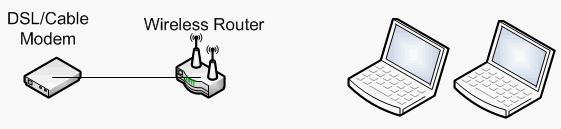
Your internet access via cable modem, DSL, or FiOS, may have come with a wireless router by default. These wireless routers transmit all the time by design, even when the internet is not in use. See just how strong wi-fi signals are and recommended distances Some models of wireless routers allow disabling the wireless capability using the web-based setup interface.
Wired Internet via Wired Router and Ethernet Cables
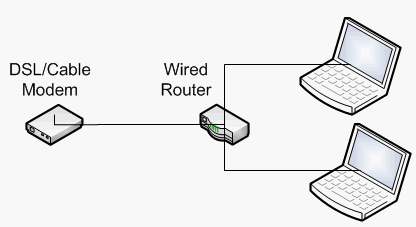
The alternative is to hard-wire your internet connectivity with a wired router and some Ethernet cables. The illustration uses a wired router to connect multiple computers to the internet via Ethernet (RJ45) cables. Note that a router must be used rather than a switch to accommodate multiple computers.
Some routers may inject radio signals onto the ethernet cable, as detected by a sensitive AM radio set to the right frequency and pressed against the cable. Oftentimes a device with fewer ports will have less radio signals.
Check also for body voltage, and if necessary, ground the router or switch by connecting a grounding cord to the metal surface near the ethernet ports.
Wired Internet Extended with a Switch
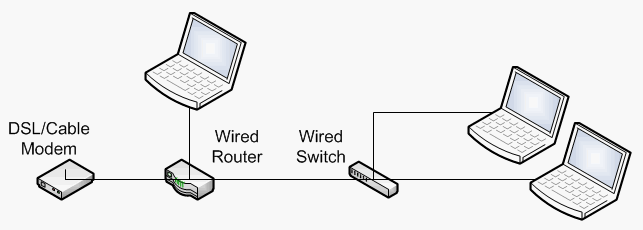 Note that you need a router rather than a switch to connect to your internet cable or DSL modem, if multiple computers are going to connect to the internet. However, a switch, can still be combined with a router to extend connectivity to other rooms.
Note that you need a router rather than a switch to connect to your internet cable or DSL modem, if multiple computers are going to connect to the internet. However, a switch, can still be combined with a router to extend connectivity to other rooms.
Again, check your switch for intermediate frequencies it may inject onto ethernet cables. You may find a switch with fewer ports will have less radio-frequencies. Check also for body voltage, and if necessary, ground the router or switch by connecting a grounding cord to the metal surface near the ethernet ports.

In the photo at left, the smaller switch (left) appeared to be normal, but the larger switch (right) would inject strong radio-frequencies onto the ethernet cable when more than one or two active ethernet cables were plugged in. Both intermediate kHz radio frequencies and voltages may be carried along the entire length of the Ethernet cables. Thus, it is important to choose a router/switch with less radio frequencies to begin with, and to ground it if it has a 2-pin prong and is adding significantly to body voltages. Note that wired routers and switches may also have some AC magnetic fields so a distance of 1 meter is also recommended. Remediation can be tested with a meter.
Safety with Computer Peripherals
Peripherals
Mouse: A wireless mouse may come with a USB receiver that is constantly transmitting radiation. For reducing wireless emissions, choose a USB wired keyboard and USB wired mouse over a wireless keyboard and mouse. Even wired mouse and keyboards have differing amounts of magnetic fields, electric fields, and radio frequencies (intermediate frequencies), so further care can be made to select the lowest one.
Keyboard: Some mini keyboards may have high magnetic fields but not electric fields. Other mini keyboards may have high electric fields, but not magnetic fields. Note that these devices can cross-contaminate each other, e.g., a USB keyboard's intermediate frequencies can be passed to a USB mouse.
To reduce keyboard use, consider also the following alternatives:
- Use a wired microphone plugged into the microphone jack with voice recognition software.
- Use Windows 7 accessibility features which can display an on-screen keyboard, thus eliminating the need for a keyboard. Through the Windows 7 On-Screen Keyboard's Options button, auto-mouse clicking can also be activated to reduce any risk of repetitive strain injury. Alternatively, software such as E-Quill-Liberator can also be used to reduce the need for mouse clicking. These auto-clicking options click the mouse during significant pauses over buttons.
Printers and Projectors: Some newer printers and projectors come with "always-on" wireless capability that cannot be disabled via software. In some cases, the physical module itself can be unscrewed and removed to turn off the wireless capability.
Headsets have some AC magnetic fields, and having them directly at the ear is not good for chronic periods of time. If possible, minimize use of headsets, or get an air tube headset. When using headsets, keep the sound volume as low as can be done comfortably. Typically, the higher the volume, the higher the power line EMF.
Speaker - If a speaker is used, it should be kept at a distance.
Microphones - Some USB microphones, like Polycom, have some magnetic fields; using the microphone jack itself may be a safer alternative.
Lighting : The power cord for a lamp has electric fields. If the lamp is metal continuously from the socket to a metal screw at the base, then it can be grounded with the help of a certified electrician. The wire will be cut at the base, and connected to a shielded, grounded cable with wire nuts, hot to hot and neutral to neutral. The green grounding wire and fourth bare wire can be twisted together and then connected via the screw at the base, with the help of a wrench to loosen it so that the grounding wire can be inserted, before tightening it. This requires wire nuts, and determination of which wire is hot versus neutral. See video on how to ground a lamp.
Computer Monitor Safety
Choosing a Low EMF Computer Monitor
Powerline Magnetic Safety: To reduce power line magnetic fields, prefer LCD flat panel monitors over CRT monitors. Some of the old-fashioned box-shaped CRT monitors, are high in powerline magnetic field (in all directions), and may also cause exposure to higher ionizing radiation toward the back. Most LCD Flat Panel monitors, in contrast, have low powerline magnetic fields. You can check for TCO compliance for low AC magnetic fields, or use a gaussmeter to evaluate the LCD flat panel for power line magnetic fields. The following TCO search can be used to identify the display of your choice.
Intermediate Frequencies Safety: Due to CCFL back-lighting, LCD flat panel monitors, even TCO-compliant ones, will still have intermediate frequencies (kHz radio frequencies), as detectable with a sensitive AM radio set to the lowest frequency. For long-term users, it is recommended to keep a distance of at least 4 feet from the monitor and avoid excessive use, if possible. Changing the screen resolution to a lower resolution, e.g., 1024x768 instead of 1280x1024 is one way to quickly increase the font size for comfortable viewing at a distance. For web browsing, Ctrl-'-' and Ctrl-'+' can be used to decrease or increase font as necessary. Another solution which has been recommended is the Fresnel magnifying glass.
Some have suggested that LED monitors will have lower levels of intermediate frequencies, but the electronics that are supporting the LED's may significantly reduce any advantage this provides. For example, edge-lit LED's might result in lower intermediate frequencies than full-array LED's. Some individuals may also be sensitive to the blue light.
Electrical Safety: To reduce electric field exposure, you should observe some distance from the power cords. Shielded power cables are available, but they could potentially increase some intermediate frequencies locally, and should still be used with distance. Look for the word "Shielded" imprinted on the cable itself.
Other Considerations: Do your resesarch online before your purchase of an LCD flat panel monitor, even if it satisfies TCO and low intermediate frequencies, to make sure it satisfies your desired resolution level, and other factors. To prevent flicker which causes eye fatigue, make sure you can set your screen refresh rate to 75 Hz instead of 60 Hz. Many laptops can only achieve 60 Hz, but many LCD monitors can support 75 Hz. (Instructions for Windows Vista: Control Panel > Personalization > Display settings > Advanced Settings > Monitor tab > Screen refresh rate > 75 Herz).
Since the Intermediate Frequencies can still be bothersome, distance and time limits are advised for computer usage. Readily achievable distances are 4 feet from the monitor (with 800x600 resolution for readability at a distance), 2 feet from the keyboard and mouse, and 6 feet from a netbook computer, and 4 feet from power cords. When possible, print out documents to read away from the computer, with power and USB cables unplugged. When shutting down the computer, turn it off from the power surge strip if possible, since the cable draws energy even when the device is not powered on. Unplug USB cables which may still draw power from the battery.
Chemical Safety - Flame Retardants
Handling New Electronics
New electronics should ideally be aired outside when you first power it on, in case of release of chemicals like brominated flame retardants (See Gunni Nordstrom, The Invisible Disease).
See the Precautionary Measures page for more information.

